How to set up your Group!
It is completely free to create your own AdultWork.com Group and to operate it on the AW Live platform with the only upfront commitment being your effort in getting it up and running to a stage where you are earning money from it!
Getting started...
It is completely free to create your own AdultWork.com Group and to operate it on the AW Live platform with the only upfront commitment being your effort in getting it up and running to a stage where you are earning money from it!
Diversity
Growth
No Fees
Free Support
Why should I set up a Group?
An AdultWork.com Group enables you to increase and diversify your business income with new digital revenue streams and greater exposure to the marketplace.
Whether your members wish only to continue offering Live Cam sessions or whether they want to expand into digital content sales, this can all be managed, controlled and monetised by you as the Group Manager.
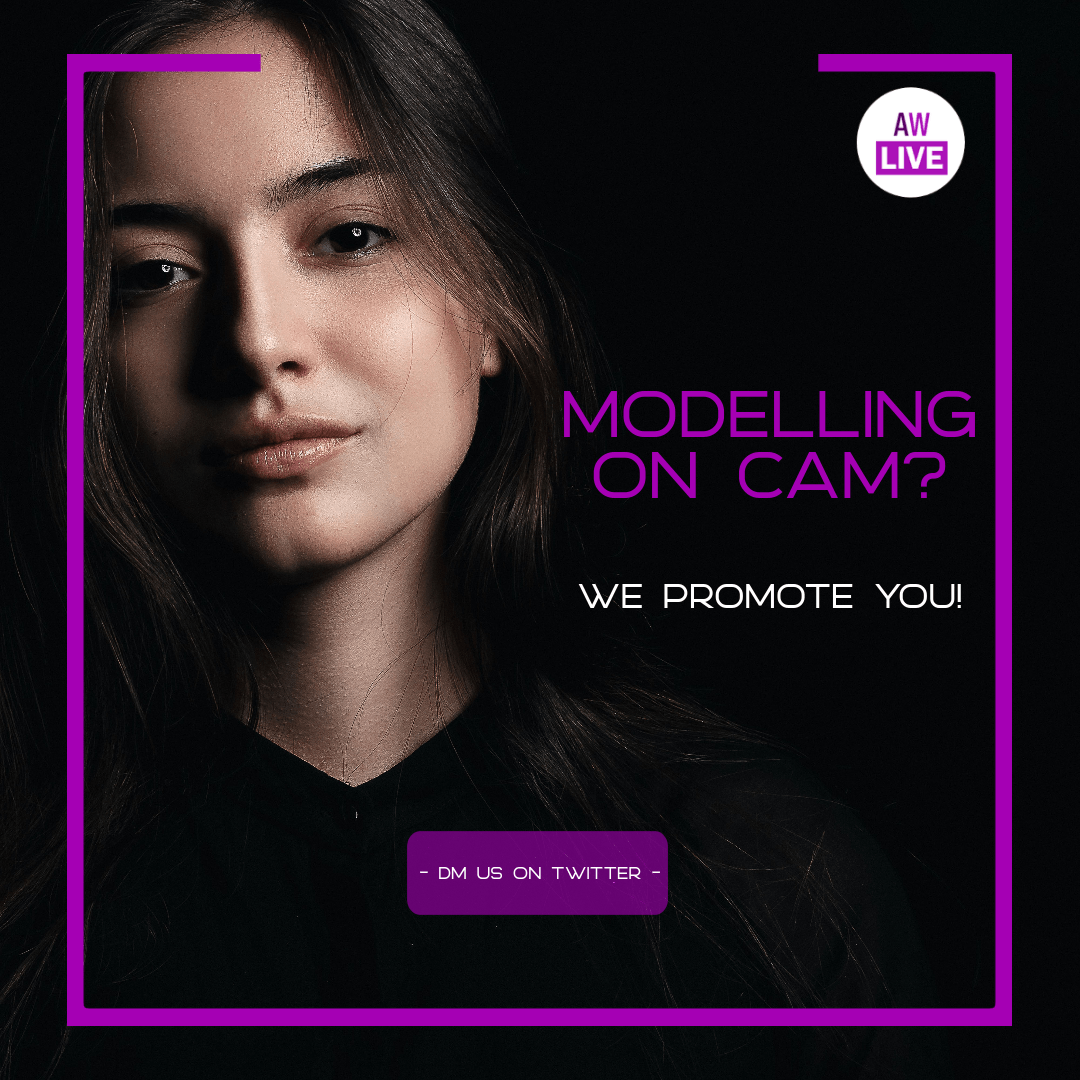
You market your business – We market your members!
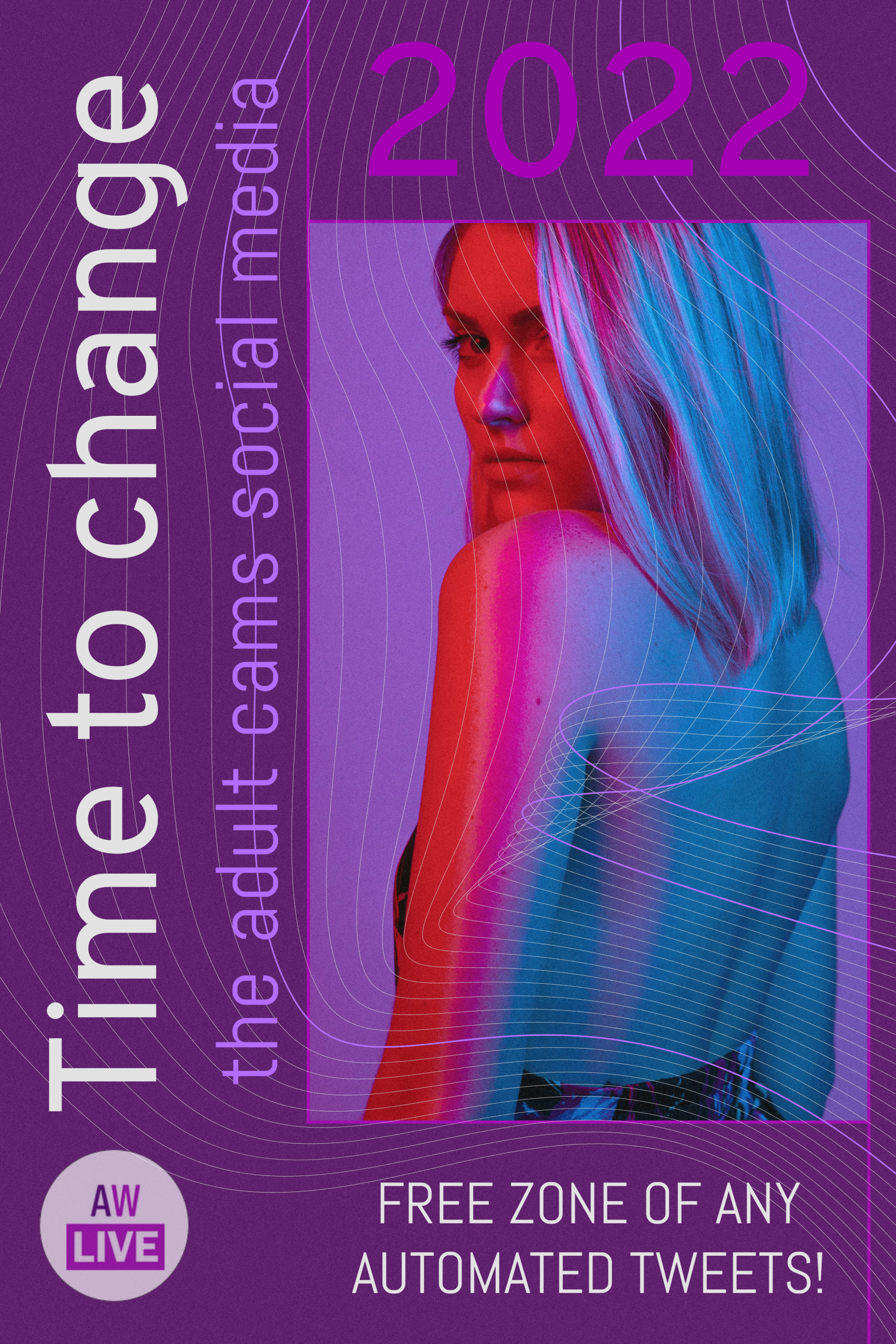
1.
Register
The first thing you must do is register a personal account if you don’t already have one. If you do already have an account, skip to Step 2.
If a Group Manager wishes to be part of the Group offering services then this option is to be used. If the Group Manager however wishes to purely manage his Group members then choose “seeking services”. Remember, if you are offering services, to enter the types of services you wish to offer at:
2.
Create your Group
Once your email address has been verified and your account is active, login to your account on www.adultwork.com and navigate to My Details > Group Administration. From here, click the ‘Create Group’ link at the bottom of the page. Fill in the form with the required information and click the ‘Create Group’ button to proceed.
3. Complete your Group Settings
Now that you have created your group, you must complete your Group Settings tab-by-tab. We suggest saving each tab as you go along, just in case you need to come back later or logout.
Group settings can be found under My Details > Group Administration > Settings.
Details - fill in each required field. Be as descriptive as you can. There are helpful tips under each field to help you.
Location - here you can provide navigation instructions to your address using various methods of transport.
Pictures - you can upload up to four feature images. These can be changed as often as you wish. e.g. if you enrol a new member you could feature them for their first week.
Rates & Menus - you can choose whether to show your member’s own rates or you can set up your own Group Rates to use.
Terms - choose the Terms that you require your members to comply with. We ask all our members not to spam each other. By defining your Terms and opening your Group up to new members joining, other members will know they can contact you directly if they want to join you.
GDPR - if you haven’t verified as a Group Manager do that now. Then launch the GDPR Questionnaire to complete your Group set-up.
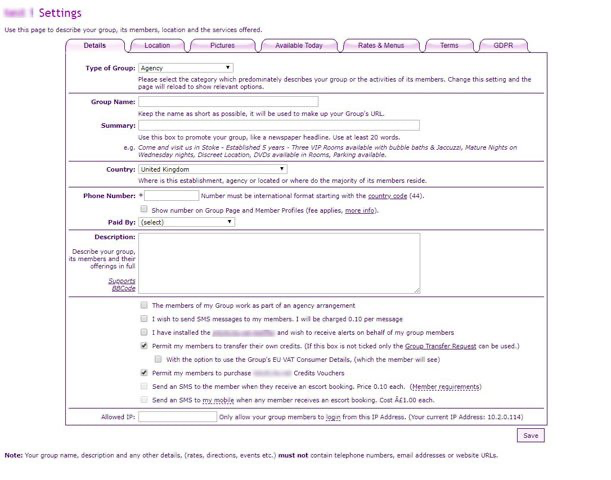
4. Adding Group Members
Having completed your Group Settings, it is now time to start adding your members. Navigate to My Details > Group Administration > Members.
You can either choose to add someone who is already registered on the Site or add a new member from scratch. Choose the appropriate action.
- Current Member - simply enter the Nickname and Password for the Member you would like to add to your Group and click ‘Add Member’.
- New Member - complete all relevant fields and click ‘Add Member’ to set up a new member account.
5. Finishing Touches
Now that you have set up your group and added your members, all that is left to do is to add the finishing touches to your member’s profiles.
Navigate to My Details > Group Administration > Members. Using the dropdown box beside each member, you can access more settings to enhance each member’s profile.
Selecting ‘Edit Profile’ will direct you to a new page where you can complete all the details (including uploading Images and Movies) for that member.
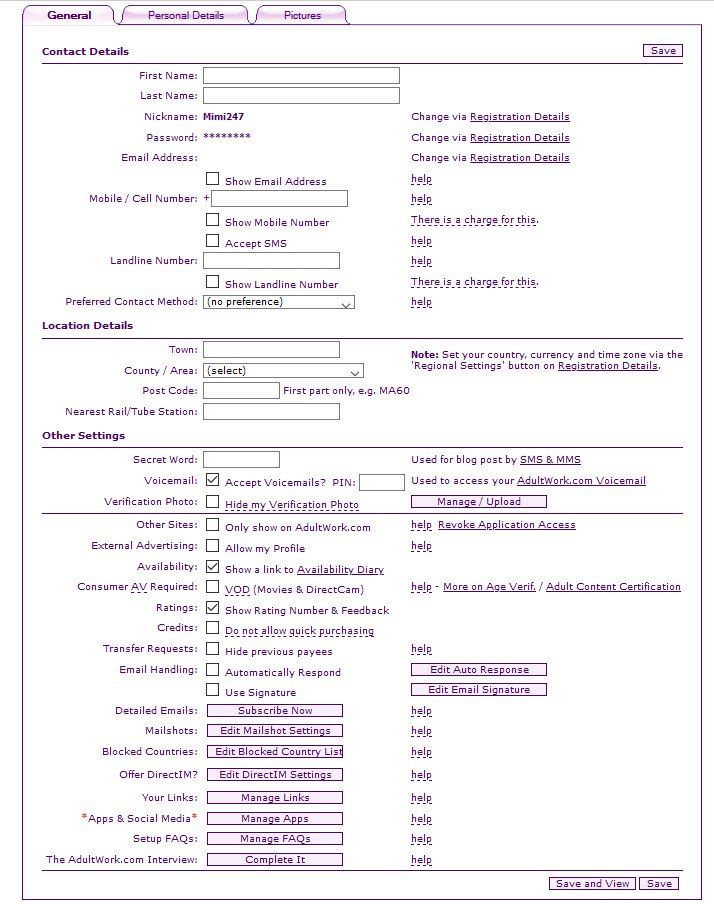
Are you a Studio owner?
Get in touch with us and we'll promote your models!
Follow AW RADIO and have fun while you are working or browsing the site!
CONTACT US - ALL OUR SERVICES ARE FREE!
Want more info?
Contact Us
We will get back to you as soon as possible.
Please try again later.

2024 © AW.LIVE Marketing Department for global groups and models - All Rights Reserved





